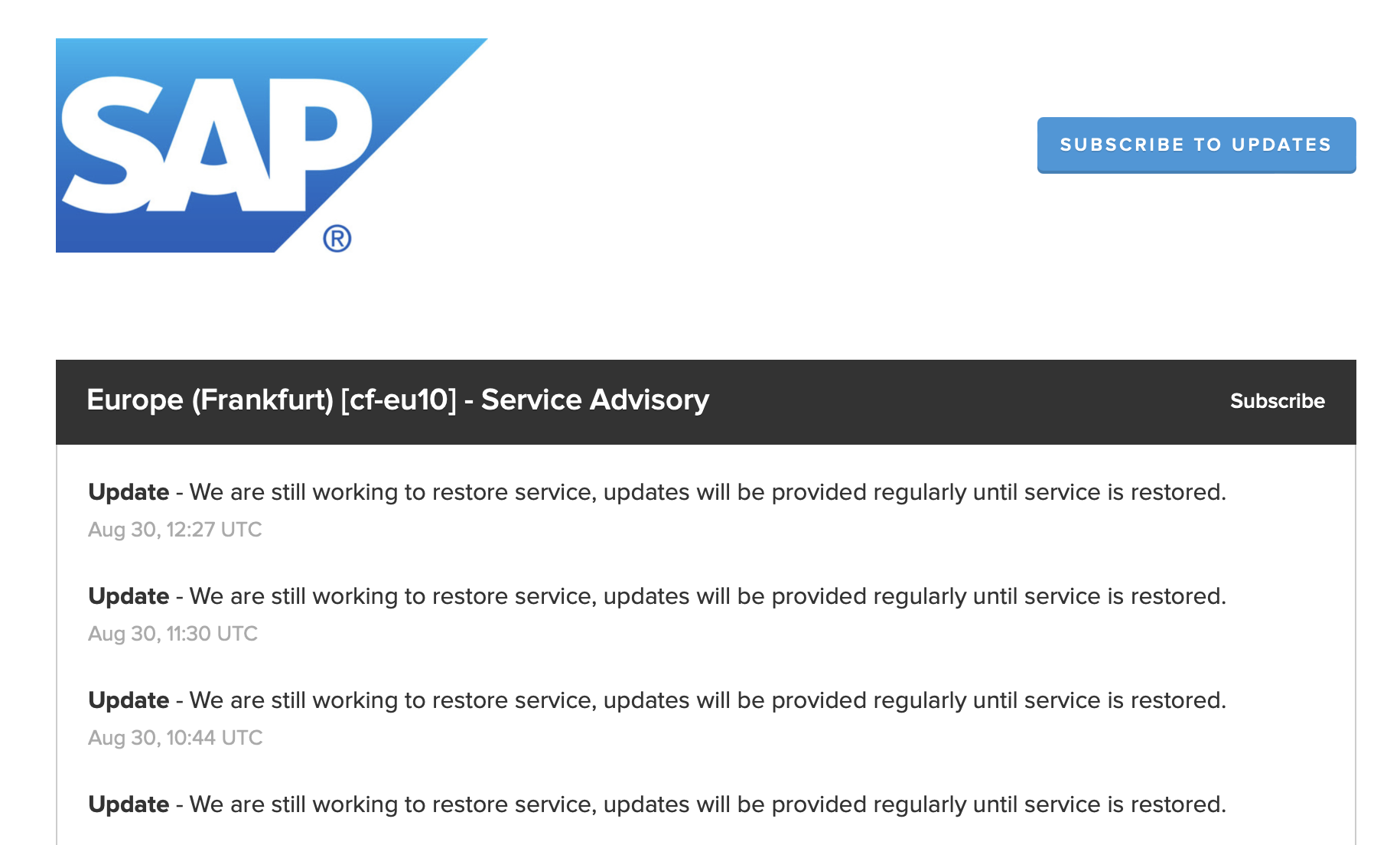table of contents
Planned Outages
August 16, 2021. Decommissioning on URL and will need to use the new URL defined in “Accessing the Application”
March 3, 2020 at Midnight to 2 AM Central Standard Time (Houston).
March 2, 2020 at Midnight to 2 AM Central Standard Time (Houston).
February 3, 2021 at 8 AM Central Standard Time (Houston) a releases was performed to deploy the new functionality.
Unplanned Outages
August 20, 2021 the new URL being hosted in Germany went down. This is a SAP hosting issue with no action by AsInt. Approximate downtime was 6 hours.
February 1, 2021 the SAP Java Services rebooted and auto upgraded to the latest Java version. AsInt had to modify some of the source code to adapt to the new Java library. Approximate 6 hours of downtime.
Known Bugs and Issues
Issue 1: Bulk import of activities, not bulk creation of activities, will time out if there are over 1000 records. Varies depends on bandwidth.
Issue 1 Workaround: Split update workbook of Activities to groups of 500 or 750 records.
Issue 2: Marking a user as Active = False in a turnaround deactivates the user for the entire wall chart vs. just the single turnaround.
Issue 2 Workaround: If this happens, log a ticket a asint.net/support and the support desk with reset your user ID.
Issue 3 : Navigating from the Wall Chart using the Equipment ID Hyperlink, further navigating to the Turnaround Activities, then attempting to add Activities will cause duplicates.
Issue 3 Workaround: Only add Activities through the Administrator -> Turnaround tile.
Issue 4: When accessing the Administrator -> Turnaround -> Equipment in Scope is not sorted in alphanumeric order.
Issue 4 Workaround: Tap the cog wheel icon at the top of the “Equipment in Scope” table and sort by “Equipment Name”.
Tap to enlarge
Issue 5: Cannot add or change the description field of the Owner/User, get this error.
Issue 5 Workaround: Log an item at asint.net/support and we will change the description in the database.
Tap image to enlarge
Issue 6: On importing bulk activities, though the error message states “Component Group”, the “Col 7” is incorrect. “Component Groups” are Column 6.
Issue 6 Workaround: Use the full description of the error to narrow down to columns that are causing an issue vs the column reference.
Issue 7: The “Status” visualization shows more Open activities than what is plotted on the wall chart. (e.g. Vessels state 90 out of 100 are complete, but the wall chart shows no additional activities to complete).
The cause is driven by deleting Component Groups from the Administrator Picklist, however there were activities already imported the Component Group you want to delete.
Issue 7 Workaround: To avoid this, delete (or deactivate) the activities using the Administrator -> Turnaround -> Equipment in Scope -> Individual Equipment first. Once you delete (or deactivate) the Activity, you can delete the Component group you would like to remove.
Known Bugs and Issues for old URL - RESOLVED
Issue 1: When exporting the data to MS Excel for Activities, Equipment, or Scope, any date values are exported in a text value. This causes an issue when bulk importing the data back end, the user receives an error this is not a valid date or date is missing.
Issue 1 Workaround: Please format the date values for mm/dd/yyyy and set the format of the column to Date. It will need to show mm/dd/yyyy in the cell before importing to avoid the error message.
Issue 2: The Equipment Area is not a required field when defining a piece of Equipment either via the Administrator -> Equipment App, or via the Bulk Import utility. However, when adding an Equipment to the Turnaround there is logic checking the Area to see if the Equipment/Area combination was already added. If the Area is Null, or Empty, the code fails and does not present the user with a list of Equipment to choose from.
Issue 2 Workaround: Ensure the Equipment has an Area defined. Even if you do not have an area, set the value to “unknown”, “undefined”, or “N/A”, or something you are comfortable with.
Issue 3: When adding an IWR activity from the wall chart Activity pop up, after tapping save you get the three dots hour glass. No data is lost.
Issue 3 Workaround: Refresh the browser page.
Issue 4: When importing from MS Excel Equipment data, if the Equipment Name is all numeric values, the import process states is must me of type string.
Issue 4 Workaround: In the MS Excel workbook, place an apostrophe, or “‘“, in front of the all numeric Equipment name. This will trick the software into thinking the value importing is text (or string). Do not worry, it will not place the apostrophe in-front of the Equipment Name in the Digital Wall Chart.
Issue 5: The Equipment Category Completeness graph shows any activities added after the Turnaround Start Date as “Remaining”. This is a code bug.
Issue 5 Workaround: There is no workaround for this issue. It will be corrected in the next release.